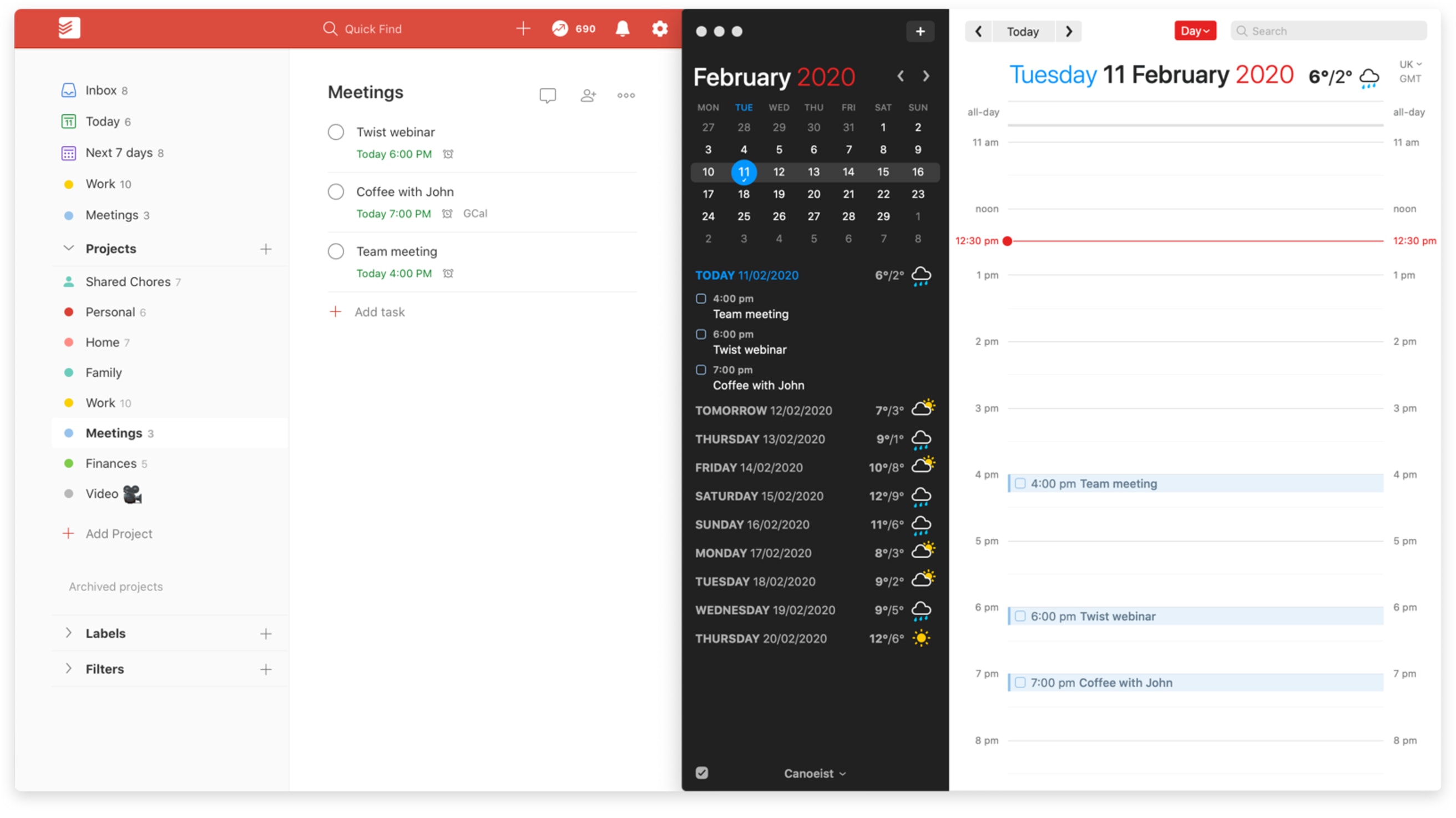Fantastical is a calendar app for iOS.
With this integration, you’ll be able to see all your tasks from Todoist directly in Fantastical, and any changes you make to Todoist tasks in Fantastical will sync back to Todoist and vice versa.
Setting up the integration
- In Fantastical, select Preferences.
- Click on the Accounts tab.
- Click on the + button.
- From the account type list, select Todoist and sign in to your Todoist account.
Using the integration
See all your Todoist tasks in Fantastical’s task view
Here's how to access this view:
At the bottom left, click on the checkmark icon.
Quick tip
You can also open the task view by using the Command + R shortcut.
Adding tasks in Fantastical
Quickly and easily create new Todoist tasks right from within your Fantastical Calendar using natural language.
- In the top left of Fantastical, click on the + button to open the event creation field.
- By default, Fantastical will create a calendar event when you begin typing in the event creation field, but there are two ways you can instruct Fantastical to create a task instead:
- In the event creation window which opens when you start typing in the task creation field, click on the toggle slider.
- Start a sentence by typing ‘task’, ‘todo’, or ‘reminder’ to create a task instead of a calendar event.
- Next, type your task name and add other task details such as the task’s due date or due time.
- Click on Add Task to save the task.
Using Fantastical Shortcuts
Specifying your task’s Todoist project in Fantastical
In Fantastical, you can specify which Todoist project you’d like to add your new task to by typing a / (slash) in the event creation window, followed by the name of the project. For example, type /Home to add the task to your #Home project in Todoist.
Adding a priority level to your task
In Fantastical, you can quickly set the priority of a new task by typing exclamation points ! into the event creation window. Type ! (one exclamation point) to add P3, type !! (two exclamation points) to add P2, and !!! (three exclamation points) to add P1 to your task.
FAQ
This integration is managed by Flexibits. Please contact the Flexibits support team for help.
If you no longer want to use Todoist with Fantastical, here's how to remove the integration:
- In Fantastical, select Preferences.
- Click on the Accounts tab.
- In the menu to the left, select your Todoist account.
- At the bottom left, click the - button.
- In the pop-up window that opens, click on Remove Account to confirm.